Learn how to convert SVG to various image formats like PNG, JPEG, and WebP in the browser using JavaScript.
To convert SVG to PNG, JPG, or WebP , you can use the DOM API to create an object URL from the SVG code, load it into an image element, and then write that image to a Canvas. Finally, you can use the toDataURL() method to convert the Canvas to a base64 encoded PNG image.
Example code for converting SVG to PNG image
Here’s an example of how you can do this:
const svgAsString = 'SVG code';
const svgBlob = new Blob([svgAsString], {
type: 'image/svg+xml'
});
const svgObjectUrl = globalThis.URL.createObjectURL(svgBlob);
const img = document.createElement('img');
const onImageLoaded = () => {
const canvas = document.createElement('canvas');
const context = canvas.getContext('2d');
const createdImage = document.createElement('img');
context.drawImage(img, 0, 0);
createdImage.src = canvas.toDataURL('image/png');
// Here the image is ready to use, e.g., document.body.appendChild(createdImage);
globalThis.URL.revokeObjectURL(svgObjectUrl);
};
img.addEventListener('load', onImageLoaded);
img.src = svgObjectUrl;Brief explanation of SVG to image conversion
You may notice the globalThis usage in the code. The globalThis property in JavaScript provides a standard way of accessing the global this value (and hence the global object itself) across environments. It aims to consolidate the increasingly fragmented ways of accessing the global object by providing a consistent way to access it across all JavaScript environments. This is particularly useful because the global object has different names in different environments, such as window in a web browser, self in a web worker, or global in Node.js. By using globalThis, your code will work in window and non-window contexts without having to write additional checks or use different syntaxes.
toDataURL() is a method in JavaScript that is used to return a data URL containing a representation of an image in the format specified by the type parameter. The desired file format and image quality may be specified. If the file format is not specified, or if the given format is not supported, then the data will be exported as image/png. The method is used on a canvas element and returns a string that represents the image. The syntax for using toDataURL() is canvas.toDataURL(type, encoderOptions). The type parameter is optional and indicates the image format, while the encoderOptions parameter is also optional and indicates the image quality for JPEG images to be used when creating the image. It is a number between 0 and 1, with 1 being the highest quality.
Considerations and limitations
- The
toDataURL()method inHTMLCanvasElementis used to convert a canvas element into a data URL. It returns a data URL containing a representation of the image in the format specified by the type parameter. If the type parameter is not specified or if the given format is not supported, the data will be exported asimage/png. However, many browsers also support additional formats includingimage/jpegandimage/webp. - The
toDataURL()method may throw a security exception if the canvas contains images that are not hosted on the same domain as the code executing it. This is a security measure to prevent unauthorized access to images from different domains. - The mime-type for JPG and JPEG aren’t the same. Some browsers may support only
image/jpg, but notimage/jpeg, when usingcanvas.toDataURL(mime-type). The MIME typesimage/jpgandimage/jpegare essentially the same. Both refer to the same file format, which is the Joint Photographic Experts Group (JPEG) standard. The only difference is thatimage/jpegis the official MIME type according to the Internet Assigned Numbers Authority (IANA), whereasimage/jpgis less formal and could potentially be seen as incorrect, but is commonly used nonetheless. To get SVG
widthandheightyou may consider usingbaseValproperty. ThebaseValproperty is used in SVG to get or set the base value of a given attribute before any animations are applied. It is part of theSVGAnimatedStringandSVGAnimatedLengthinterfaces and allows getting or setting the initial value of an attribute, without considering any animations that might be affecting it.Get width and height of SVG const svgElement = document.querySelector('#mySvg'); const svgHeight = svgElement.viewBox.baseVal.height; const svgWidth = svgElement.viewBox.baseVal.width;
Managing memory during the conversion process
Each time you call createObjectURL(), a new object URL is created, even if you’ve already created one for the same object. Each of these must be released by calling URL.revokeObjectURL() when you no longer need them.
Browsers will automatically release object URLs when the document is unloaded. However, for optimal performance and memory use, if there are safe times to explicitly unload them, do so.
Converting SVG to JPG, JPEG, or WebP format
To convert the SVG to JPG, JPEG or WebP you need to provide correct mime-type for canvas.toDataURL(mime-type).
- JPG:
image/jpg. - JPEG:
image/jpeg. - WebP:
image/webp.
Alternative methods for SVG conversion
You may also want to convert SVG in the following scenarios:
- Convert the SVG file to PNG, JPG, JPEG, or WebP and save it.
- Create an image from the provided SVG code string.
- Create an image from the HTML SVG element.
Converting SVG to image online
Explore the source of the HTML and JavaScript code to find out the implementation details.
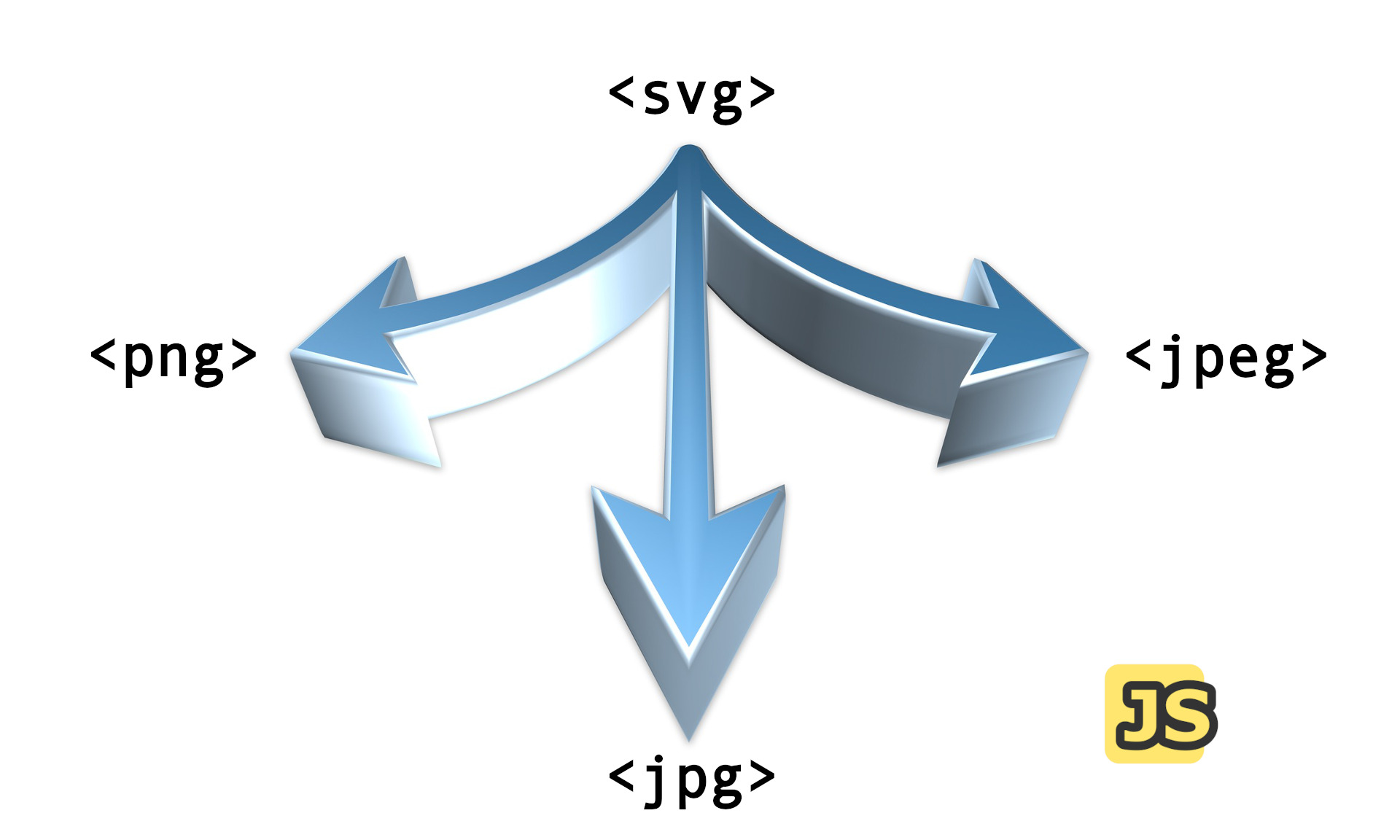
Comments