Reducing memory and CPU consumption by the Google Chrome browser has always been a challenge. Especially when you have a lot of tabs open. However, with the latest release the browser got 2 features: Memory Saver and Energy Saver.
Google says:
With the latest release of Chrome on desktop, we’re introducing two new performance settings so Chrome uses up to 40% and 10GB less memory to keep your tabs running smoothly and extend your battery when it’s running low. We’ll be rolling out both Memory Saver and Energy Saver modes over the next several weeks globally for Windows, macOS, and ChromeOS.
Memory Saver
When on, Chrome frees up memory from inactive tabs. This gives active tabs and other apps more computer resources and keeps Chrome fast. Your inactive tabs automatically become active again when you go back to them.
Tips quoted from Google:
- To help your active video and gaming tabs run smoothly, turn on Memory Saver.
- Some settings and activities on your computer may prevent tab deactivation.
- Active audio or video (playback or calls)
- Screen share
- Page notifications
- Active downloads
- Partially filled forms
- Connected devices (USB or Bluetooth)
Energy Saver
When on, Chrome conserves battery power by limiting background activity and visual effects, such as smooth scrolling and video frame rates.
Tips quoted from Google:
- To extend your device’s battery for a long road trip or plane ride, turn on Energy Saver.
- When Energy Saver is on, you may notice changes in the gaming and video performance.
How do I turn Memory Saver, and Energy Saver on or off?
Both options are available under Settings, then Performance.
Final word
Those 2 options should help with reducing memory and CPU consumption. It looks like lazy loading tabs
. Both
options were tested on Google Chrome Version 110.0.5481.100 (Official Build) (x86_64), MacOS.
Share your thoughts about the Chrome new Memory Saver or Energy Saver modes in the comments.
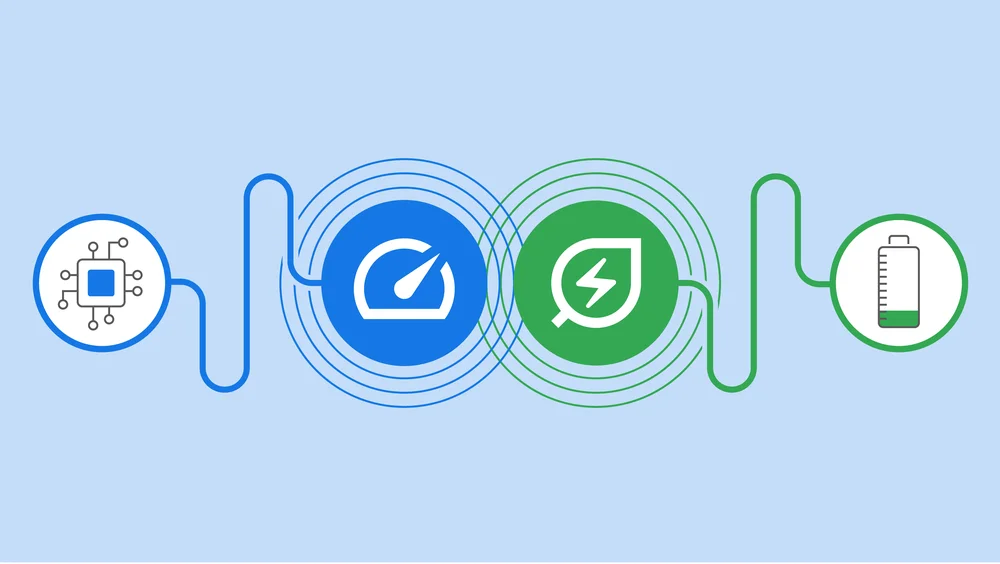
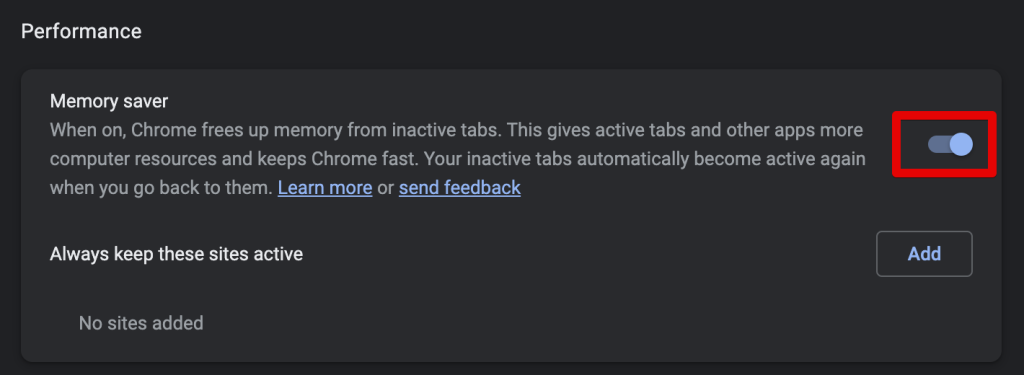
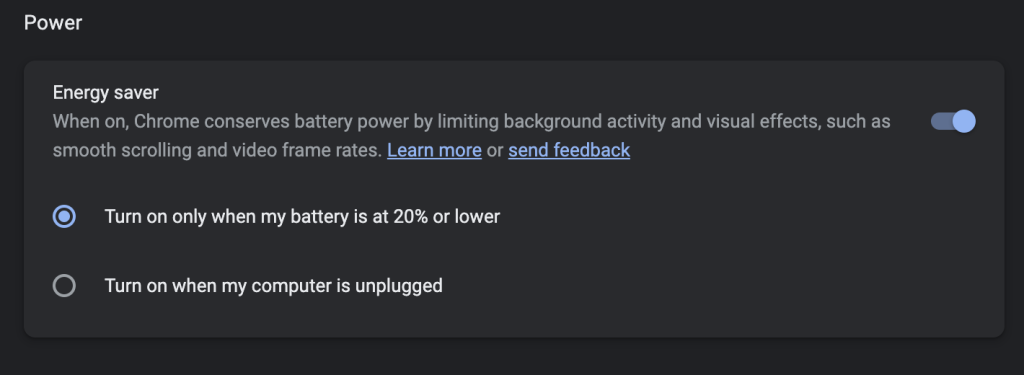
Comments