Find out how to flush (delete, empty, clear) the MongoDB log file to improve performance and get more space on the disk.
Sometimes the database might work slowly and one of the reasons is a large log file. Tracking database activity is crucial for performance and issues monitoring. However, the log file may grow and therefore may cause the performance issue because of more and more writing and reading on a larger and larger log file. We may avoid such problems by scheduling regular log rotation and keeping the log file size below a defined threshold. Let’s get started on figuring out how to address this issue.
Locating Your MongoDB Logs
Use following command to locate the MongoDB logs: $ find / -name "mongod.log"
Clearing the Current MongoDB Logs
To clear the MongoDB log file, you can follow these steps:
- Open the terminal and navigate to the directory where the log file is located. The default location for MongoDB log files is
/var/log/mongodb/, but you can find it using$ find / -name "mongod.log". Run the following command to clear the log file:
$ cp /dev/null mongod.logThis command will copy an empty file to
mongod.log, effectively clearing its contents.Verify that the log file has been cleared by running:
cat mongod.logThis command should return an empty output.
Deleting the Old MongoDB Logs
To remove old logs make sure you are still in /var/log/mongodb directory (default MongoDB logs path) and list all files:
$ ls -al
There should be listed two files: 1. mongod.log and 2. mongod.log.date (e.g. mongod.log.2023-02-06T19-35-28). The old logs are in file number 2. Now we can remove this file:
$ rm mongod.log.2023-02-06T19-35-28
Determining the Size of the MongoDB Log Directory
All below actions refer to Ubuntu 22.04.
We need to check how large is the log file first. We’ll use the following command:
du -h --max-depth=1 /var/log
The command should display a list of directories along with their size calculation.
Now let’s list the content of the /var/log/mongodb:
$ cd /var/log/mongodb $ ls -al
Result of /var/log/mongodb:
Rotating MongoDB Log Files: A Comprehensive Guide
MongoDB is a great option for NoSQL, but sometimes we may forget to set some basic maintenance tasks, like managing log files. This leads to the fact that MongoDB logs can grow to tens of gigabytes. To avoid that log rotation should be set. Note that MongoDb does not automatically rotate log files as for official documentation.
What MongoDB says about log rotation:
MongoDB’s standard log rotation approach archives the current log file and starts a new one. To do this, the mongod or mongos instance renames the current log file by appending a UTC timestamp to the filename, in ISODate format. It then opens a new log file, closes the old log file, and sends all new log entries to the new log file.
Let’s then set the log to rotate for MongoDB. This will force a file rotation, mongod process will create another file, and you are able to delete the old one. The first step is to open Mongo Shell:
$ mongosh
Once the MongoDB shell opens use the following commands:
> use admin > db.adminCommand({ logRotate: 1 })
Output:
{ ok: 1 }
Starting the Rotation Process: Tips and Tricks
First, we need to find the PID (process identification file) of mongod:
$ pidof mongod
or
$ pgrep mongod
Second, you can now send a signal (kill -SIGUSR1 <mongod pid>) to the mongod process. This won’t kill the process and it will just signal it to perform the rotation.
And that’s it. Now you should get not only more space on the disk but also speed up your MongoDB instance.
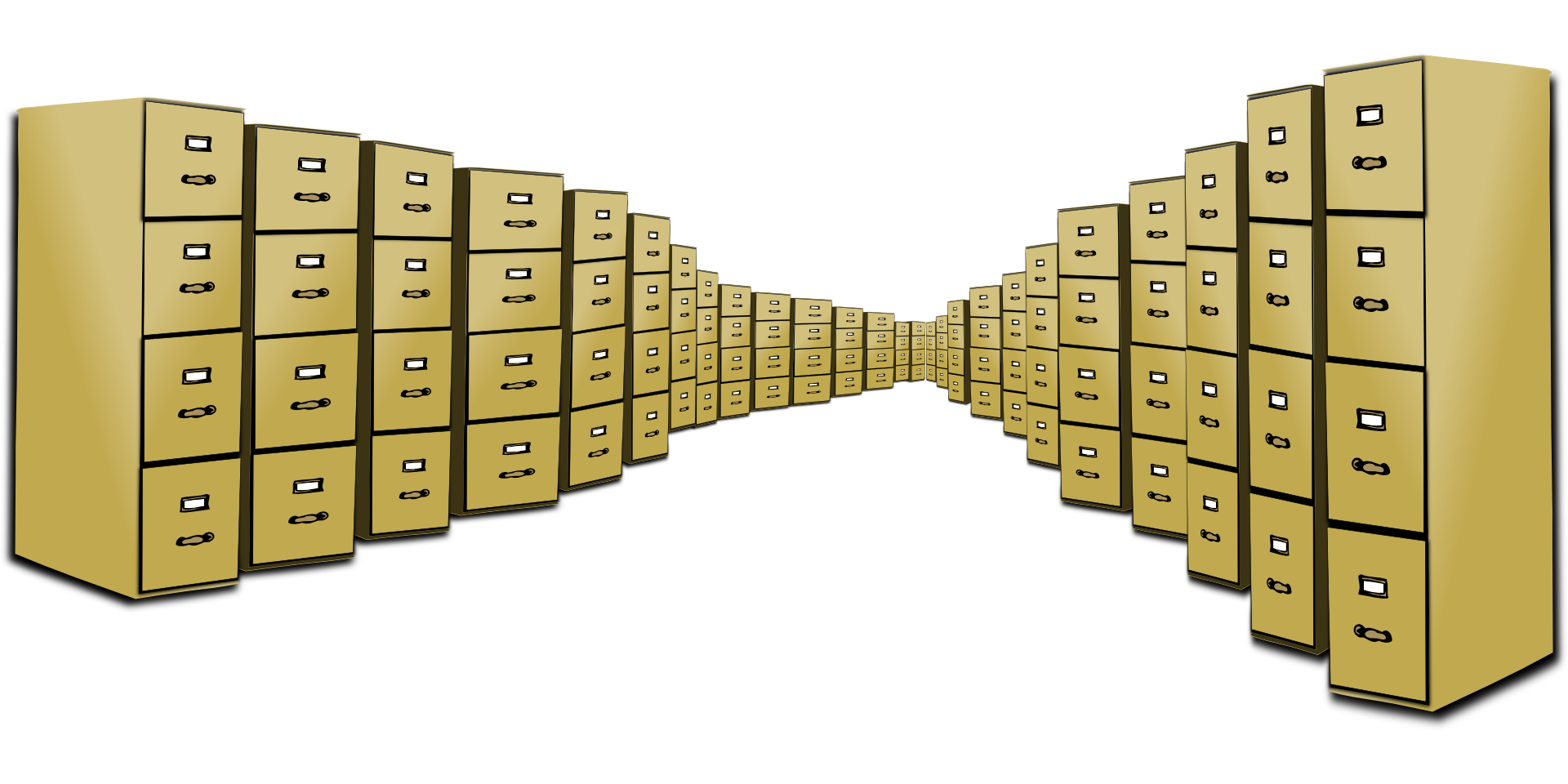
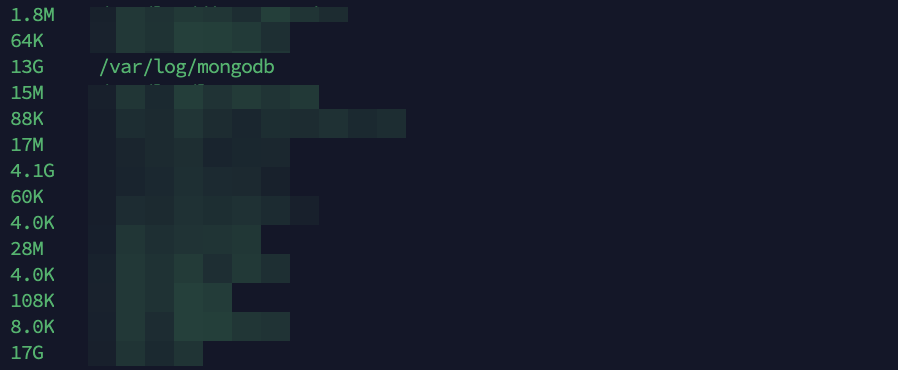

Comments